How to Set Up and Manage a Call Center
A call center is a team of operators who process orders through phone calls. In SalesRender, you can create multiple call centers, compare their performance, assign specific order types, and more.
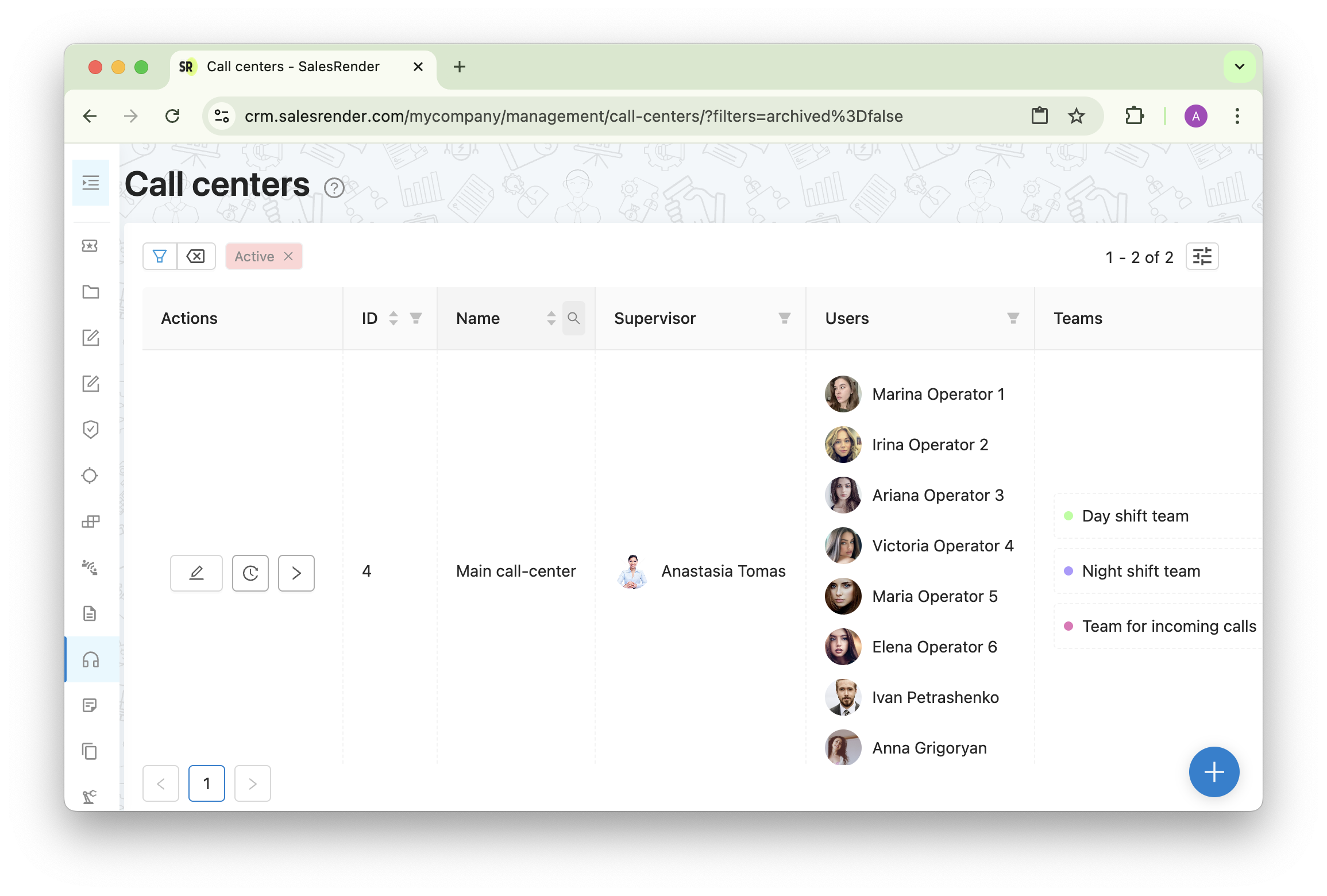
Why do you need all this?
To make sure orders are processed faster and operators don't get stuck between calls. Everything stays transparent, flexible, and under control.
 How to Add a Call Center
How to Add a Call Center
- Assign a supervisor — the person who will manage this call center
- Add operators
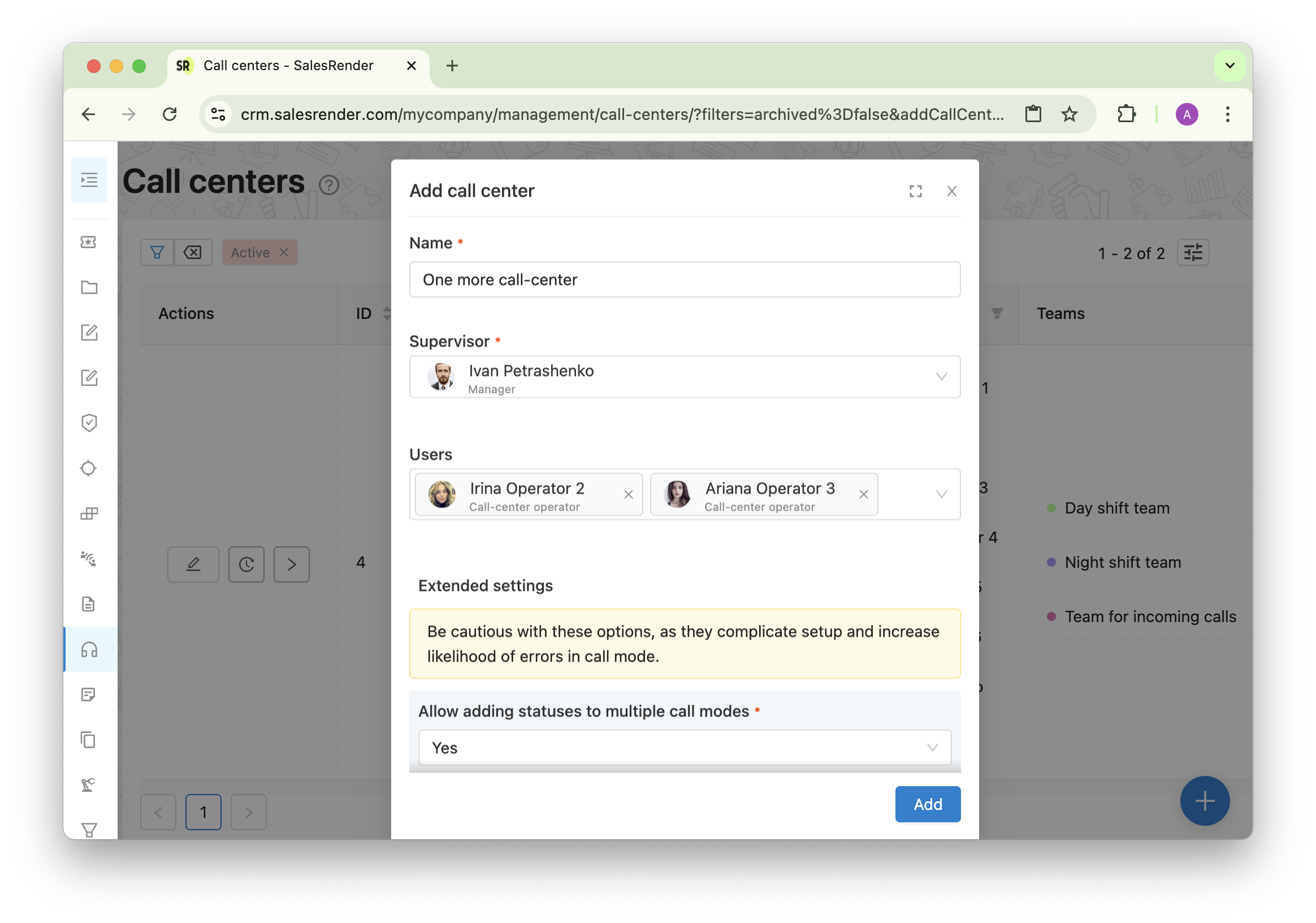
- Configure key settings:
- Enable autodial — so calls start automatically
- Enable order preview restriction — so full details are shown only once the call begins
- Set delay time before the next order — a short pause between orders gives operators a moment to prepare
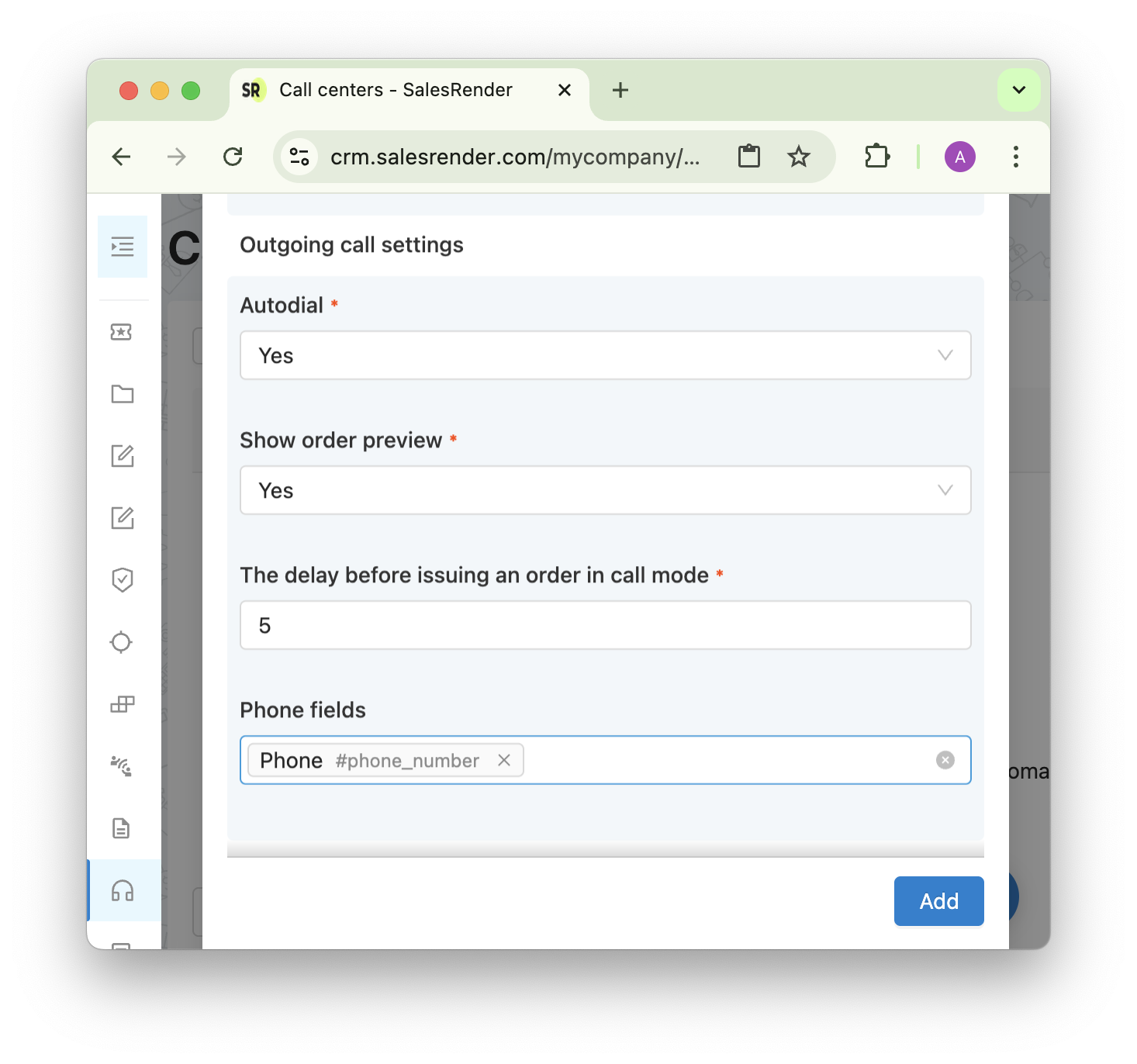
Why enable previews?
Sometimes operators avoid “difficult” orders when they see too many details up front. Showing previews instead of all order details helps reduce bias. They still get basic info to prepare, but not enough to reject the call.
 Dialing Mode — How to Set It Up
Dialing Mode — How to Set It Up
Dialing mode defines how the system distributes orders to operators.
Here’s what you can configure:
- Which statuses the system should pull orders from
- Filters (by product, affiliate, name, etc.)
- Probabilities — how often to give certain orders
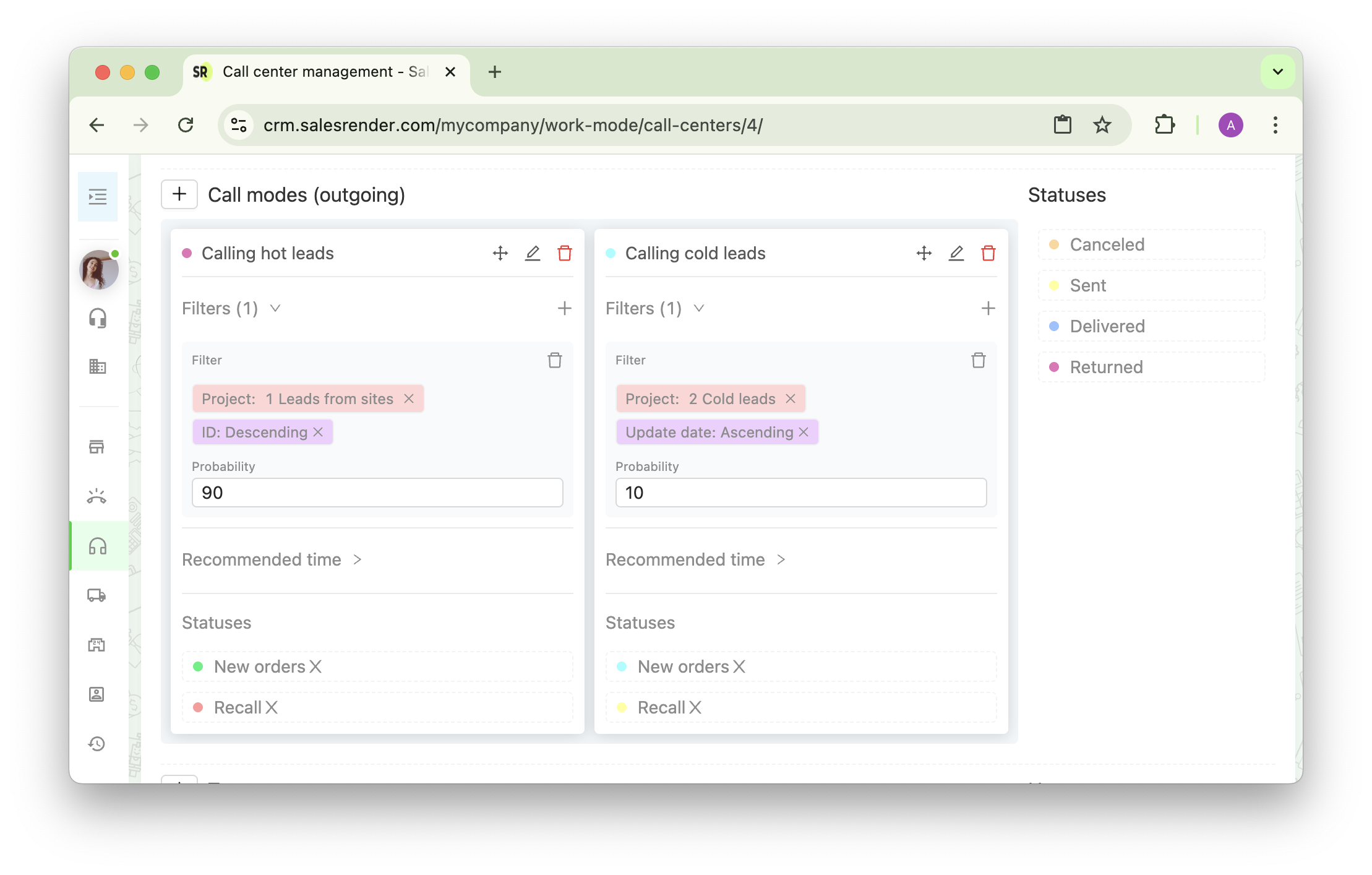
How priority works:
Assign weights (probabilities) to filters, and the system will follow that logic.
Example:
- 70% of the time — orders from Affiliate A
- 30% of the time — orders from Affiliate B
 Teams & Routing: Managing Your Call Center
Teams & Routing: Managing Your Call Center
Teams are smaller groups of operators inside one call center. For example:
- Some handle new orders
- Others notify about parcel arrivals
- Others do upselling or reorders
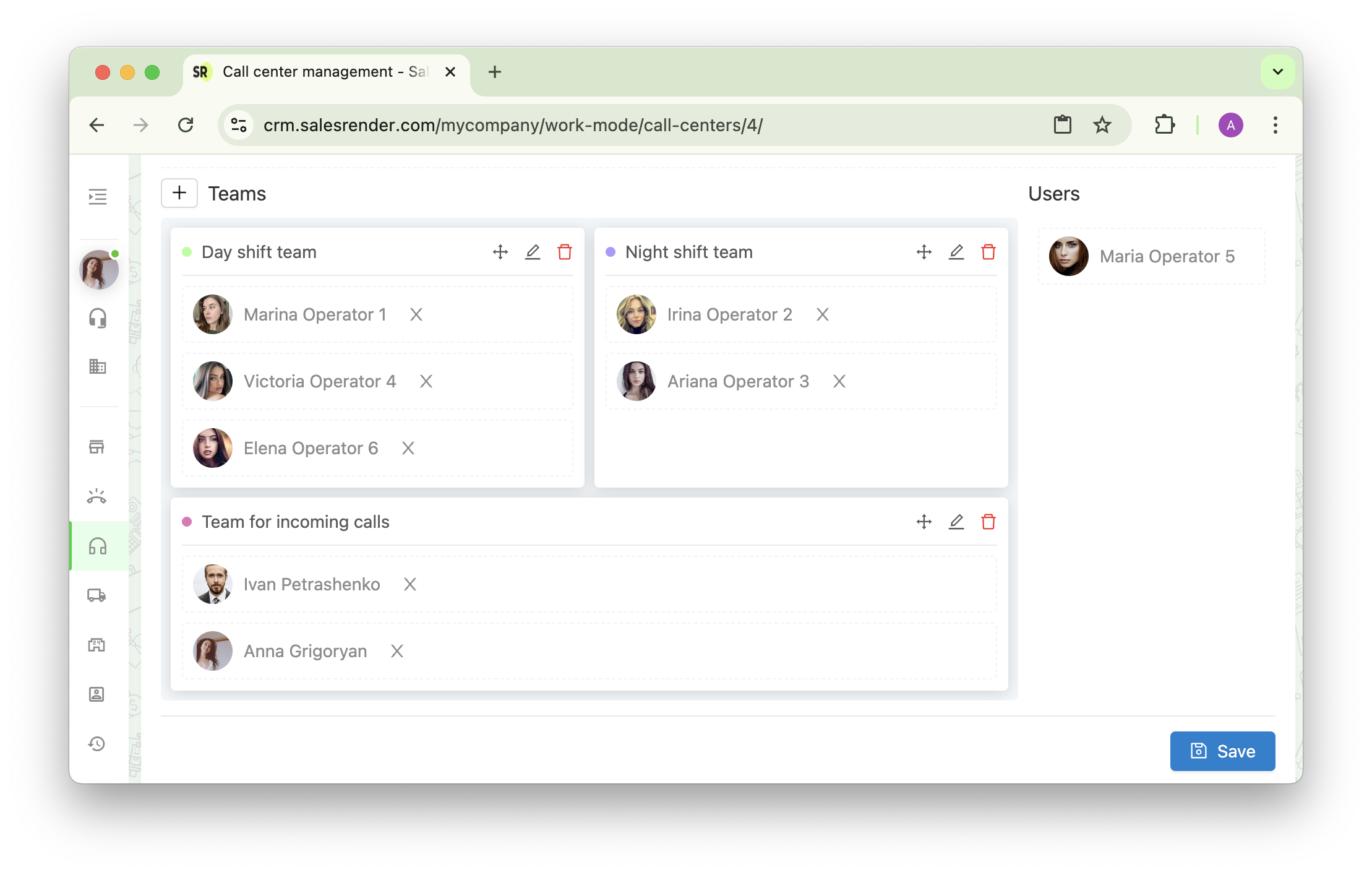
Relations define which team works with which dialing mode.
Example:
Team A handles new orders, Team B works with problematic ones. Once set up, the system will automatically distribute orders accordingly.
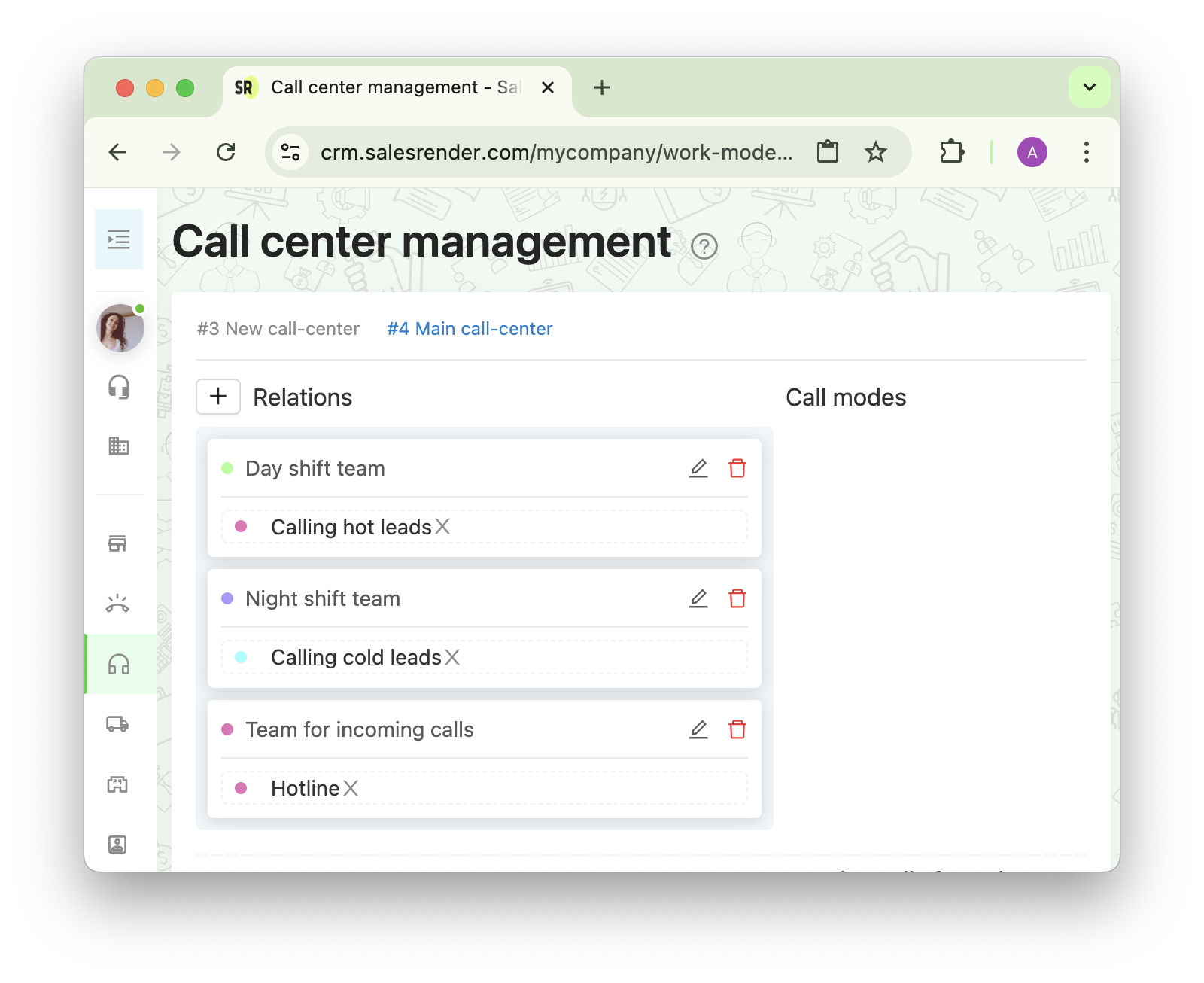
 Incoming Calls
Incoming Calls
You can:
- Choose which numbers clients can call your company on
- Set the order status to be created upon a call
- Or disable order creation altogether — in this case, the call is simply received
- Assign specific operators to handle inbound calls
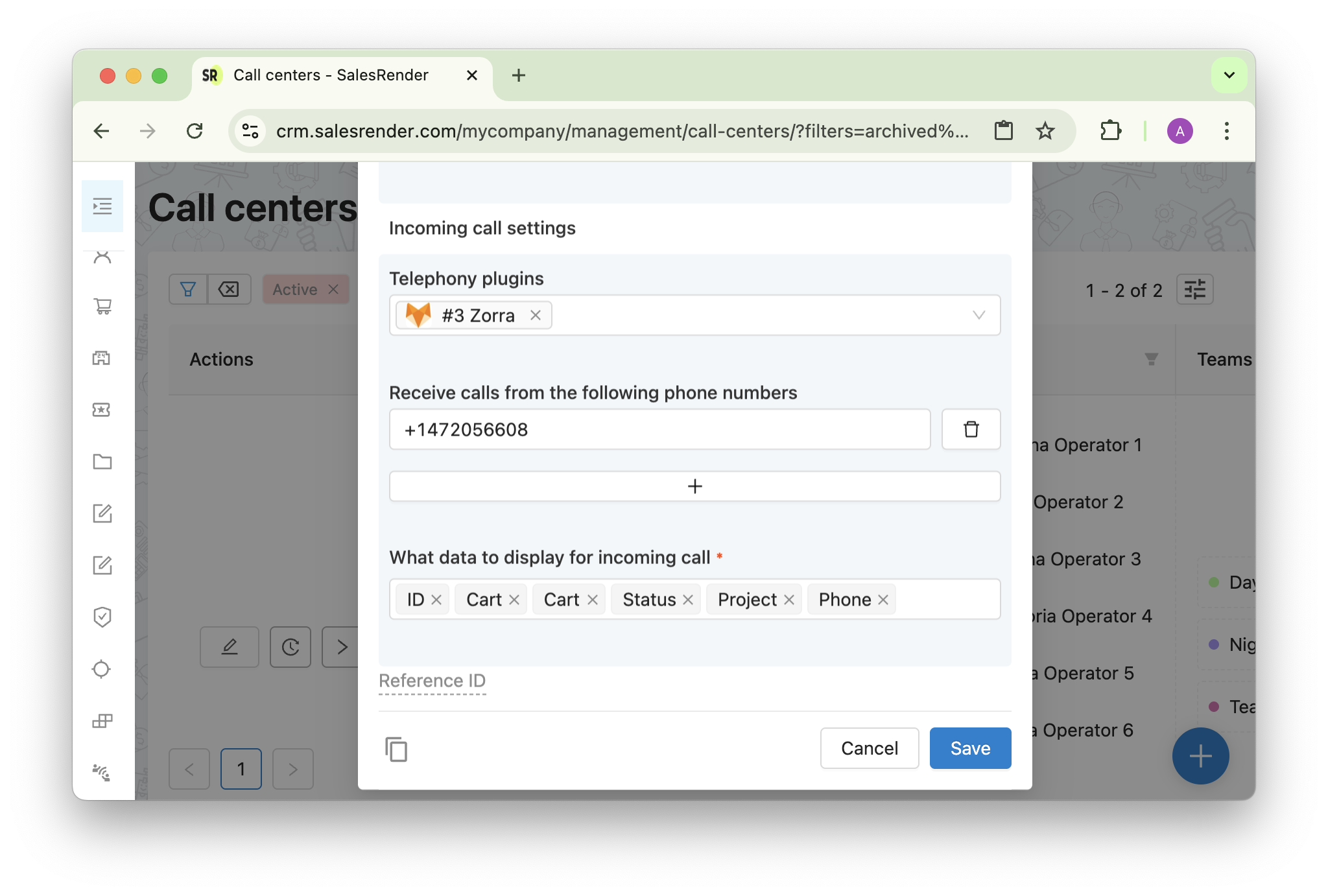
 Why This Is Convenient
Why This Is Convenient
Delegate responsibilities Speed up dialing
Eliminate manual distribution
Call center management is no small task and requires constant supervision.
That’s why you can grant a supervisor access only to their own call center — they can manage it without touching the rest of the system.
Our support team will help you set up your call center, autodialing modes, and Prompter — absolutely free!
Discover more CRM features on our website: salesrender.com
Follow us on Telegram
Thank you for your time