How to Work with Logistics Services in SalesRender
Logistics is a crucial part of any product-based business. In SalesRender, you can easily set up and automate your work with courier services, or even connect your own couriers.
Ready to explore the possibilities? Let’s go!
Who Are We Already Integrated With?
SalesRender already supports integrations with popular postal and courier services:
Russian Post
Sphere (European fulfillment service)
KazPost and KetKZ
Nova Poshta
BelPost and EuroPost
Kiki (Latin America)
CDEK
5Post
ShipRocket (India)
InPost (Poland)
If you're working with someone who’s not listed here — let us know!
What Working with Logistics Services Looks Like in CRM
Let’s take the example of the Sphere fulfillment plugin — a full-cycle logistics operator across Europe.
The connected plugin appears on the “Logistics” plugins page. Just click the pencil icon to open settings and fill in your integration details.
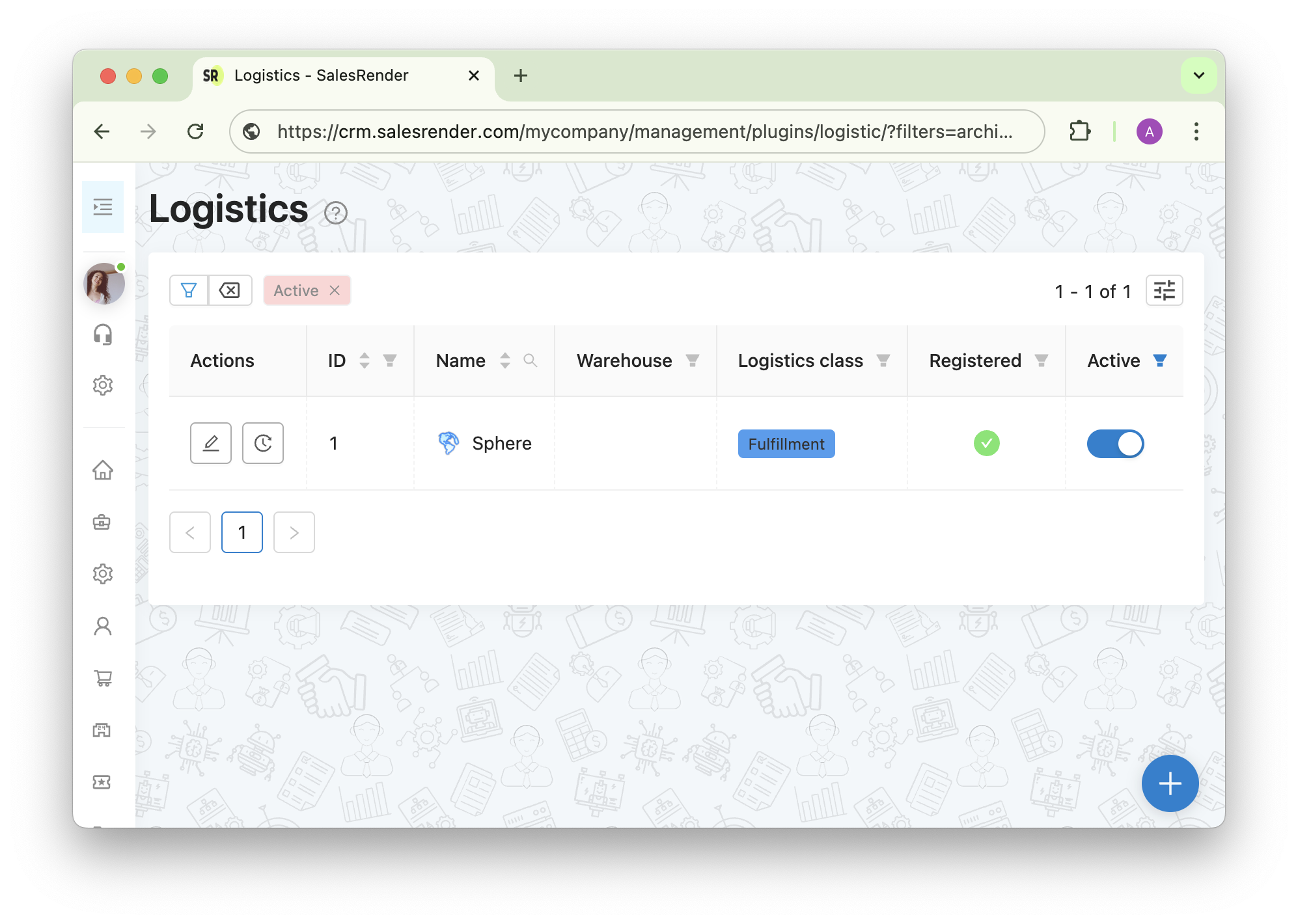
Once the logistics plugin is enabled, a “Logistics” section will appear in the order card, where you can:
- Set the shipment date and time (if supported by the plugin)
- Specify the delivery cost (manually or by rate, depending on the plugin)
- Enter the tracking number, if available
- Generate the AWB invoice
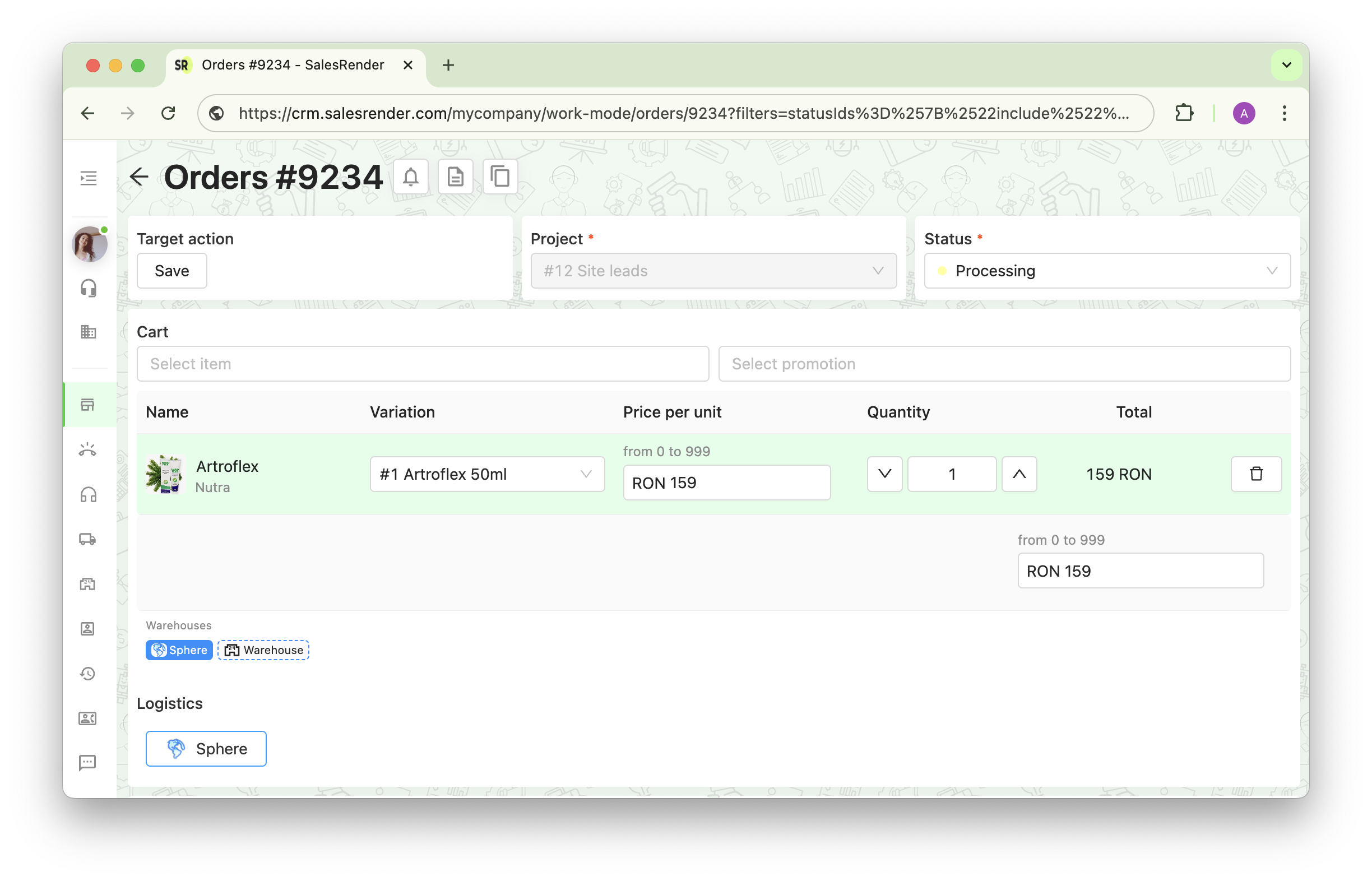
Please note that plugins are modular, and their functionality depends on the API of the connected service. If the logistics provider allows scheduling pickup times, the plugin will also offer that option.
All shipped items are automatically deducted from the warehouse. Just click the truck icon or enable automatic deduction, considering expiration dates!
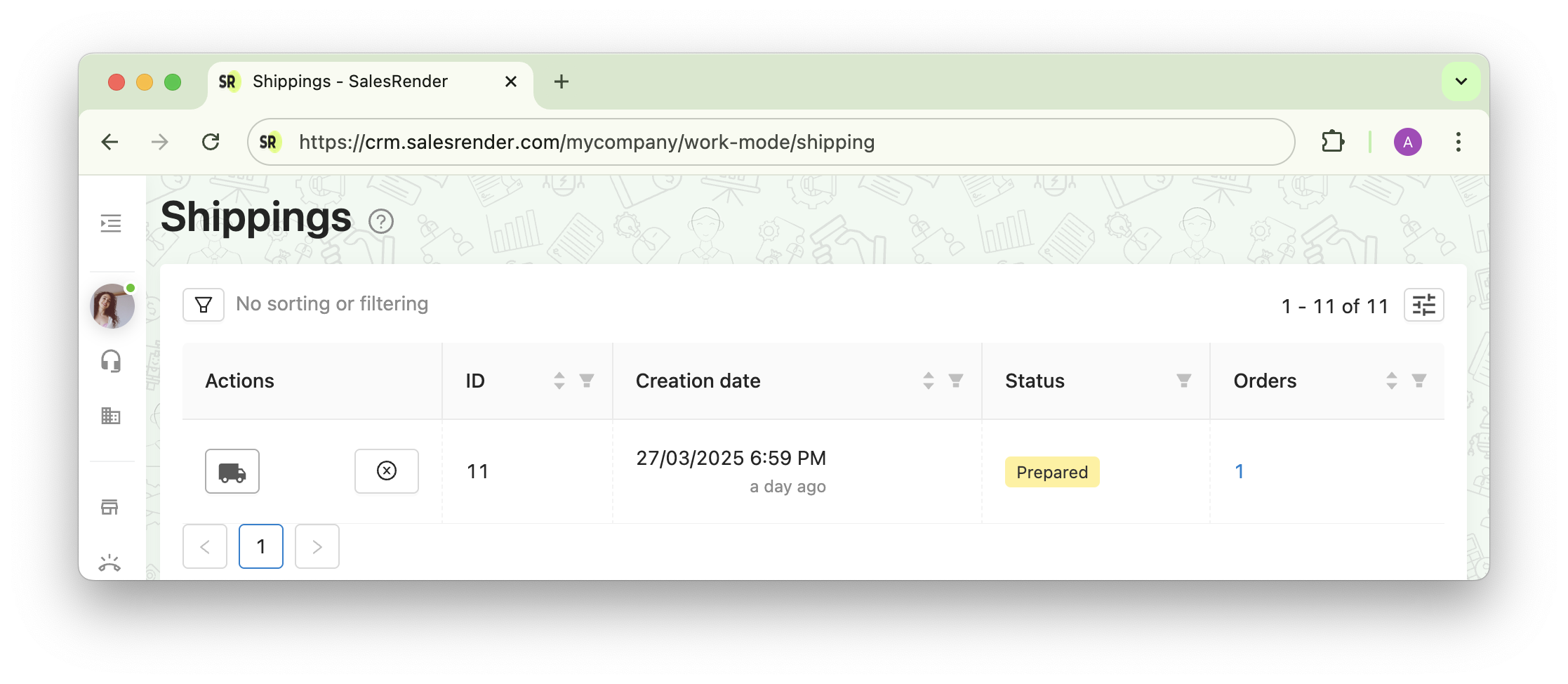
 Order Tracking
Order Tracking
Each shipment is logged in the system.
You can track your shipments and get detailed status updates directly from the logistics provider.
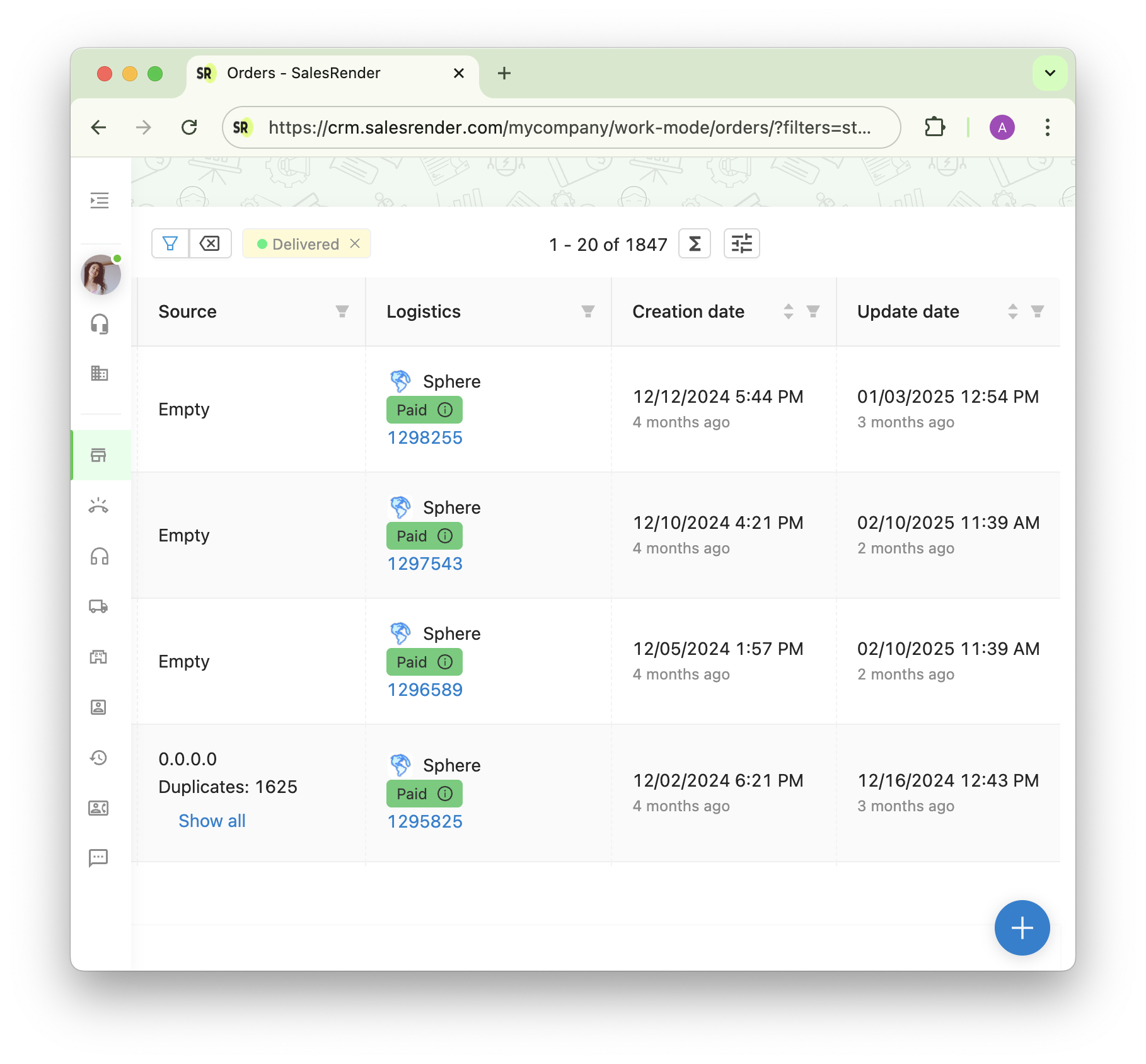
Depending on the shipment status, our triggers will automatically move orders to the appropriate statuses in the CRM system.
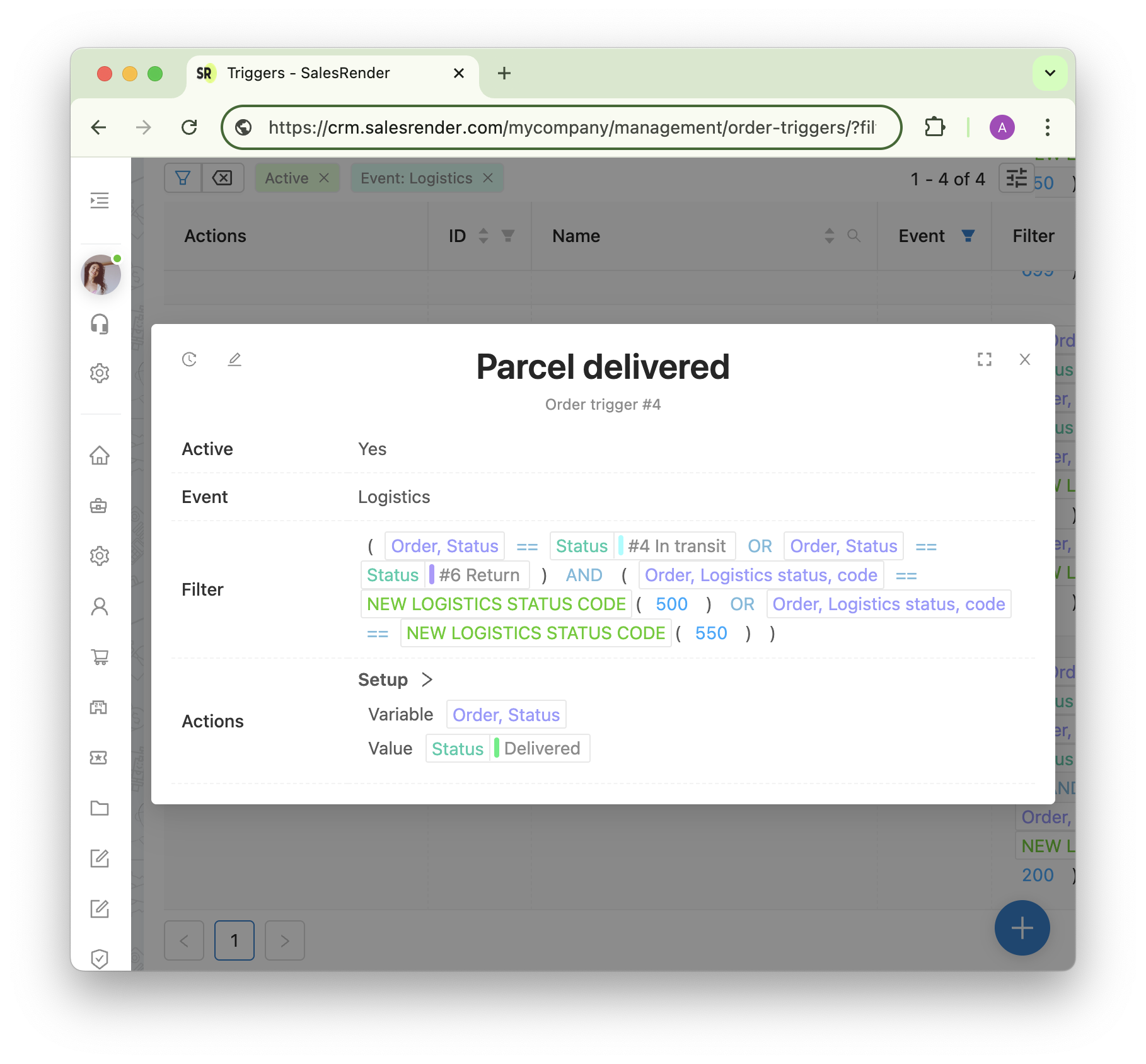
If you want to view the full tracking history, simply click the tracking number.
![]()
 Synchronization Between Sphere and SalesRender
Synchronization Between Sphere and SalesRender
Orders are sent to Sphere instantly: just move the order to a specific status, and it will be created in Sphere.
However, sometimes important information changes after the order is created (e.g., name, phone number, delivery address, or the cart contents affecting the price).
It doesn’t matter whether these changes were made in Sphere or in SalesRender — the order will be highlighted in yellow in the CRM as an exception, and the reason will be shown in a dedicated field. At this point, triggers will stop responding to the order, meaning the system will wait for your manual review.
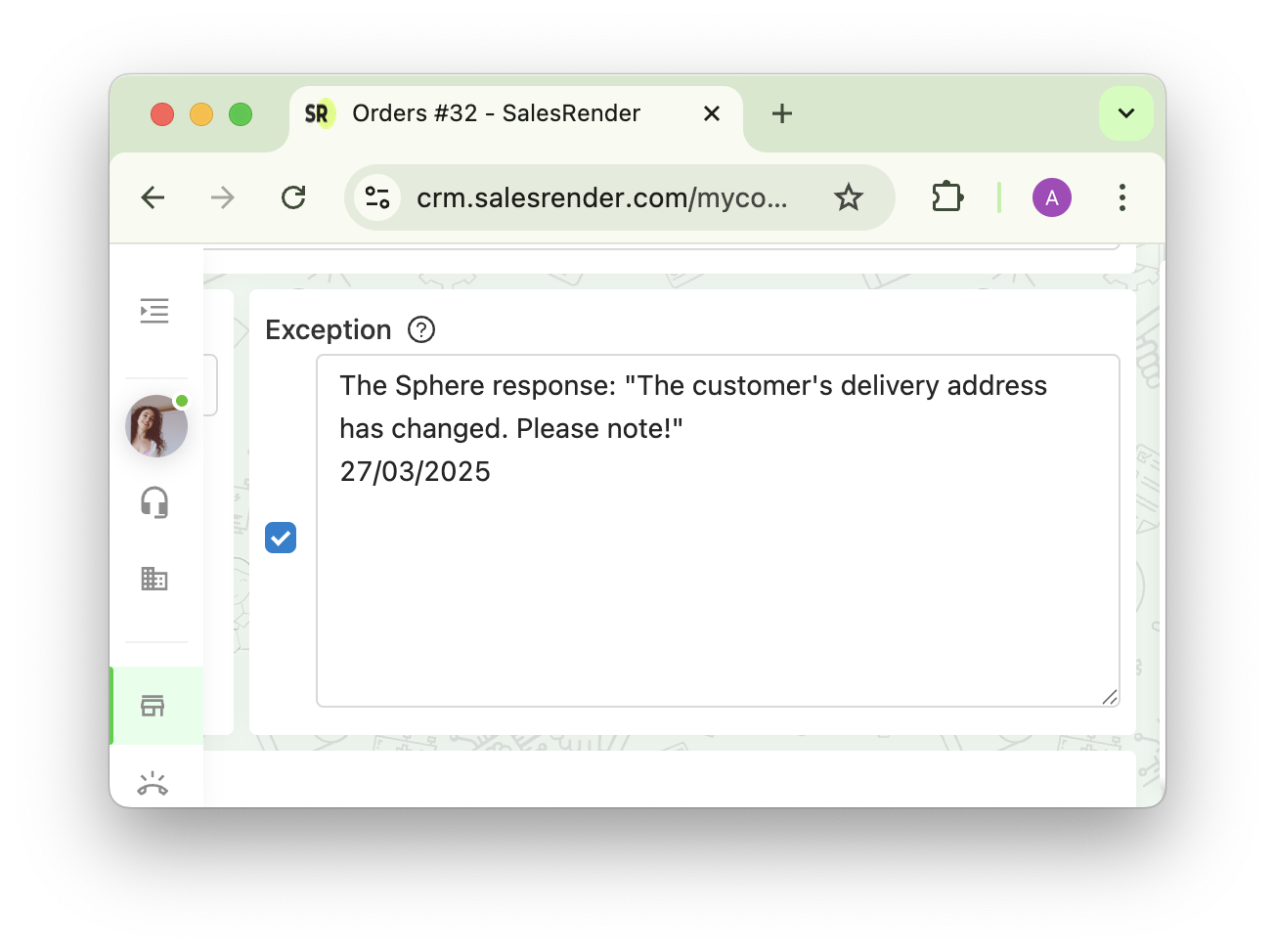
That way, you always stay in control!
Our support team is happy to help you add warehouses, products, promotions, connect logistics, and walk you through the CRM features.
Learn more at salesrender.com
Stay updated on Telegram
Contact our CEO — @ann_kasumova
Thanks for being with us