Roles in SalesRender in 5 Minutes
Access management isn't just about security — it's about control, transparency, and scalability.
In SalesRender, you can configure any roles to match your company structure. Let's walk through how it works in just 5 minutes.
 What Are Roles?
What Are Roles?
SalesRender doesn’t lock you into predefined roles. Instead, you create exactly the roles you need — with just the right access and restrictions.
- Create roles →
- Assign them to team members →
- Get a secure system where everyone only sees what they should.
The company owner has the default Director role, which can’t be deleted or modified. However, you can clone it to create a role with the same rights.
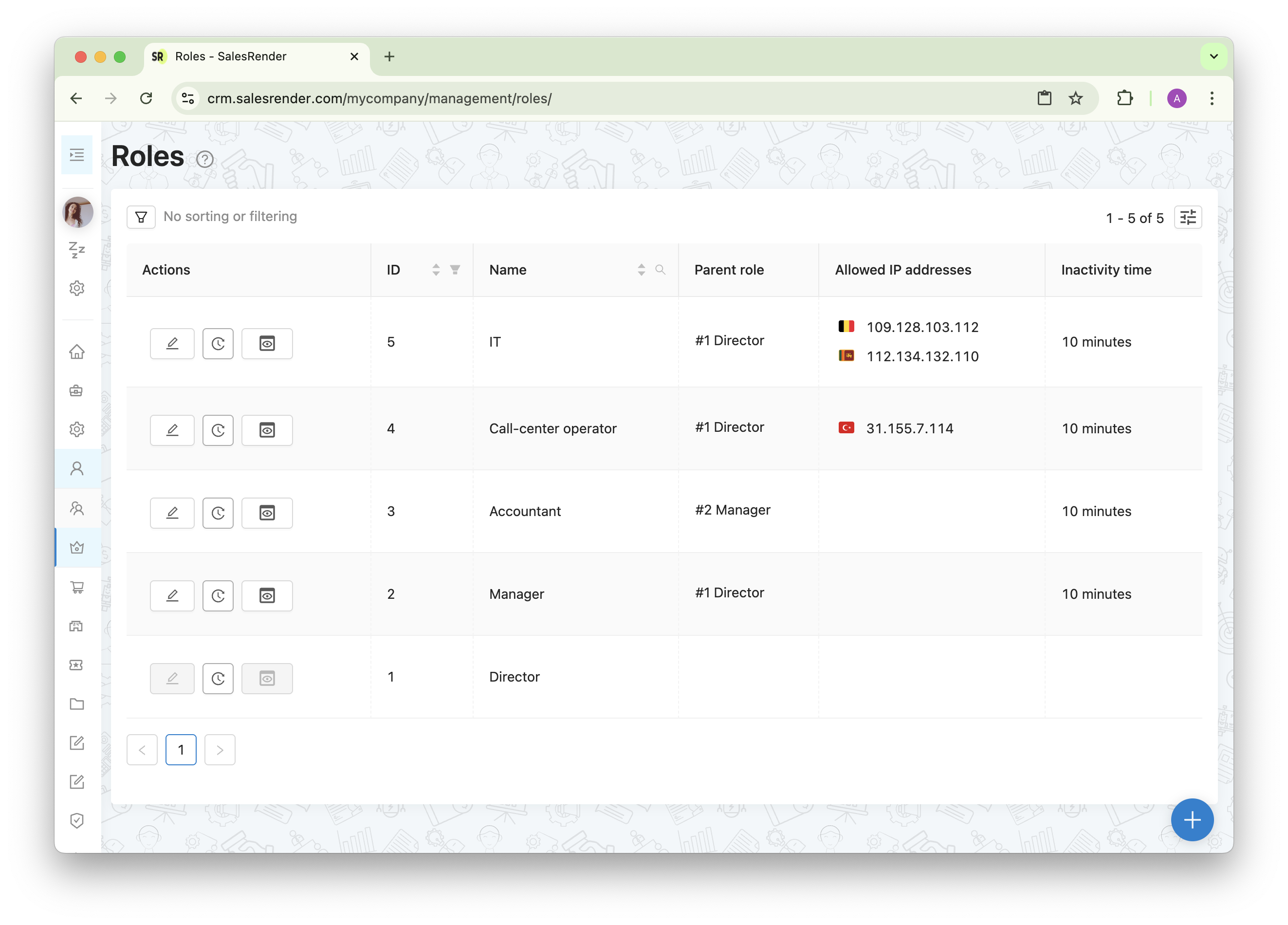
 Role Hierarchy
Role Hierarchy
Each role can have a parent role, which helps you build a clear hierarchy:
- Restrictions are inherited: if a "Senior Operator" is restricted from something, the "Junior Operator" will inherit those restrictions
- Users can't grant themselves more access: they can't modify their own or their parent role
- Users can't create a role equal or higher than theirs
This prevents access escalation and simplifies control.
 Fine-Grained Permission Settings
Fine-Grained Permission Settings
Permissions are highly customizable:
- You can restrict viewing, editing, creating, or deleting
- Restrictions are grouped by data type and system feature — orders, settings, integrations, and more
- Dependent permissions: if a restriction affects other features, the system will let you know
Example: if you restrict access to view phone numbers, the ability to edit that field will be automatically disabled too.
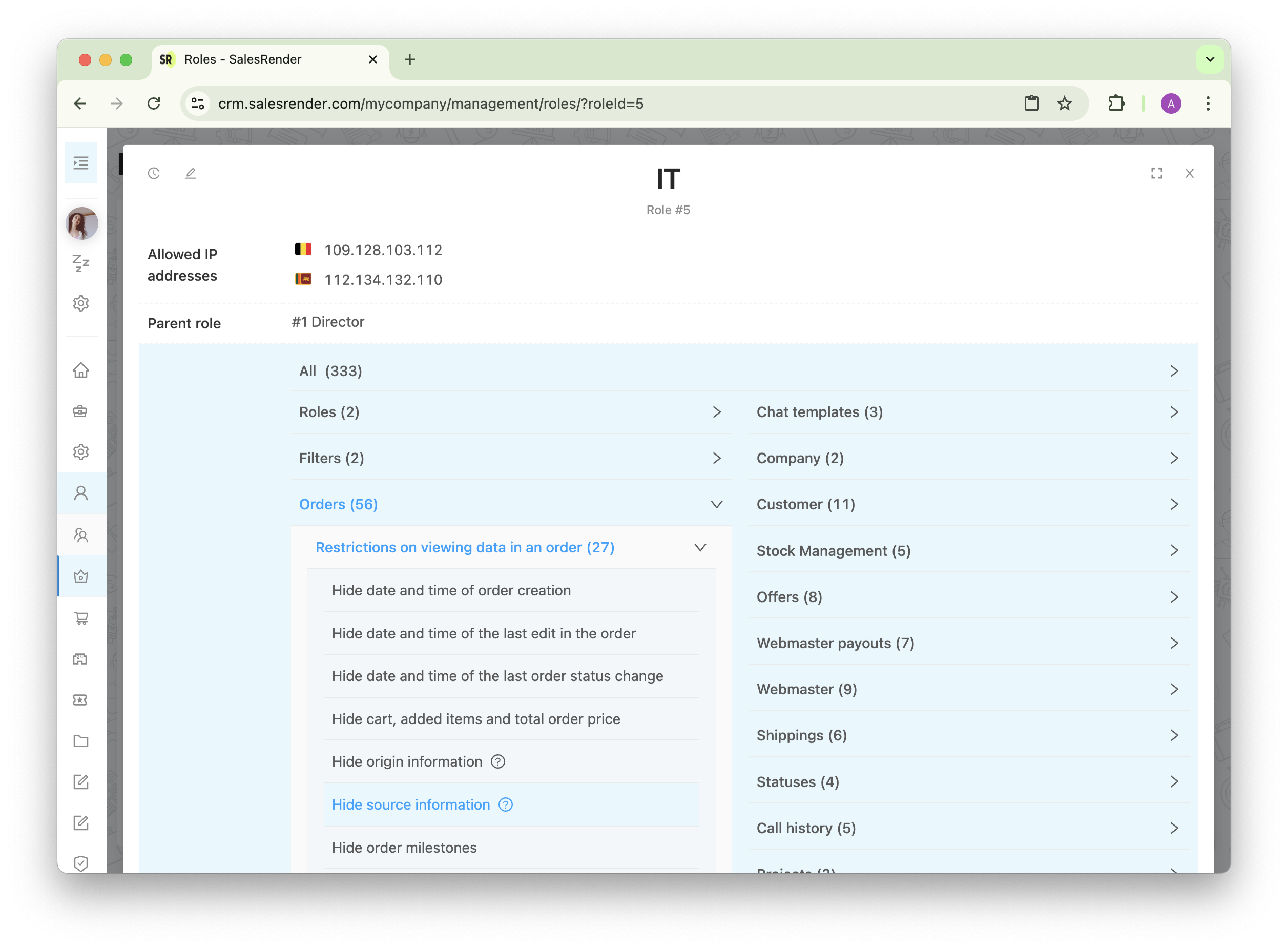
 IP Whitelisting
IP Whitelisting
For extra security, you can limit role access by IP address:
- Office-only access? Just add your IP
- Need access from multiple IPs? Add them line by line
- Want no restrictions? Leave the field empty
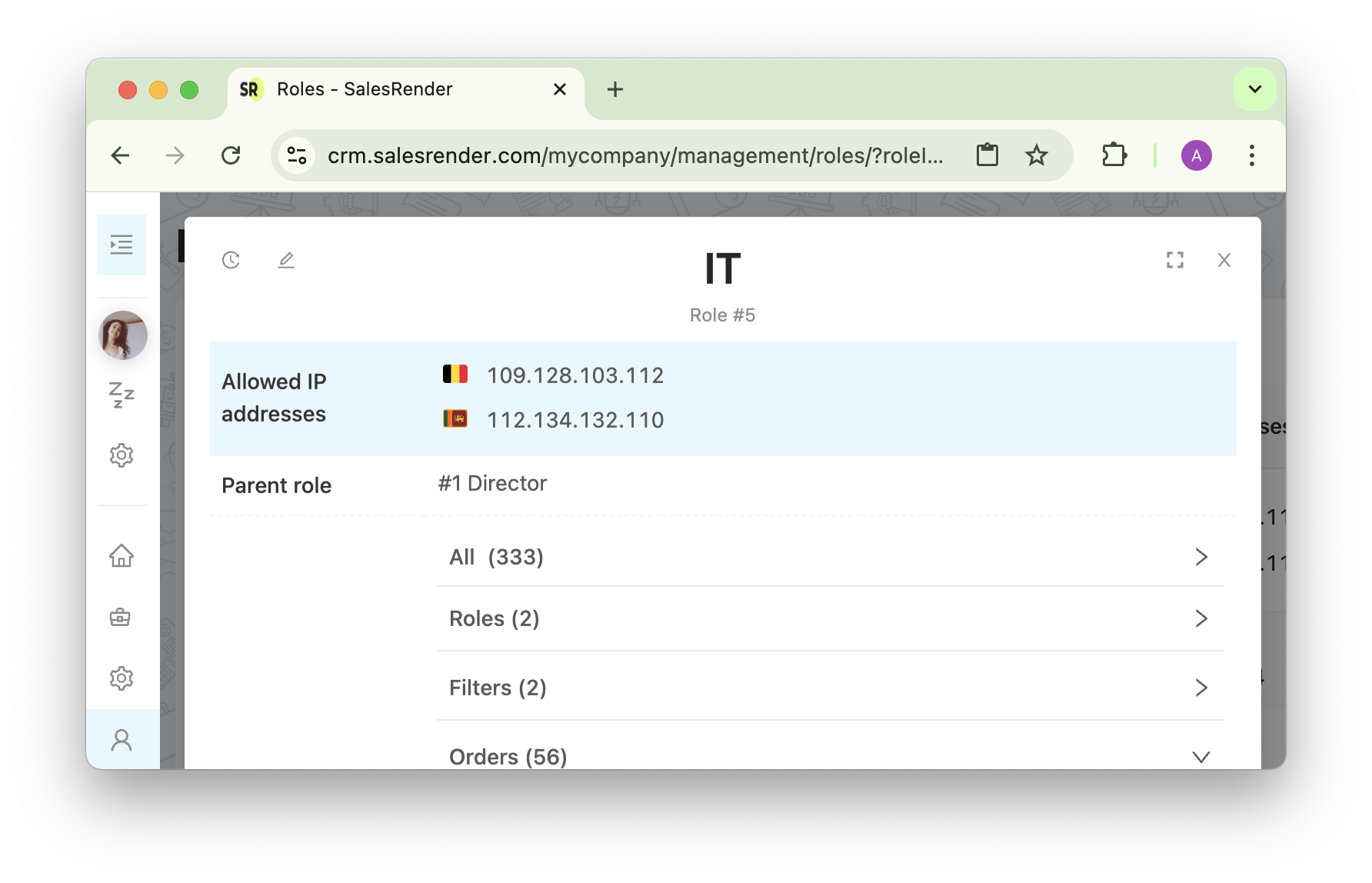
 Inactivity Timeout for Roles
Inactivity Timeout for Roles
Employees tend to leave CRM tabs open and forget? The inactivity timeout logs them out automatically after a set period. They’ll be redirected to a page informing them they were idle — and can resume from where they left off.
Each role can have its own inactivity timeout. For example, senior managers can have longer timeouts if they don’t need to stay active in the system all the time.
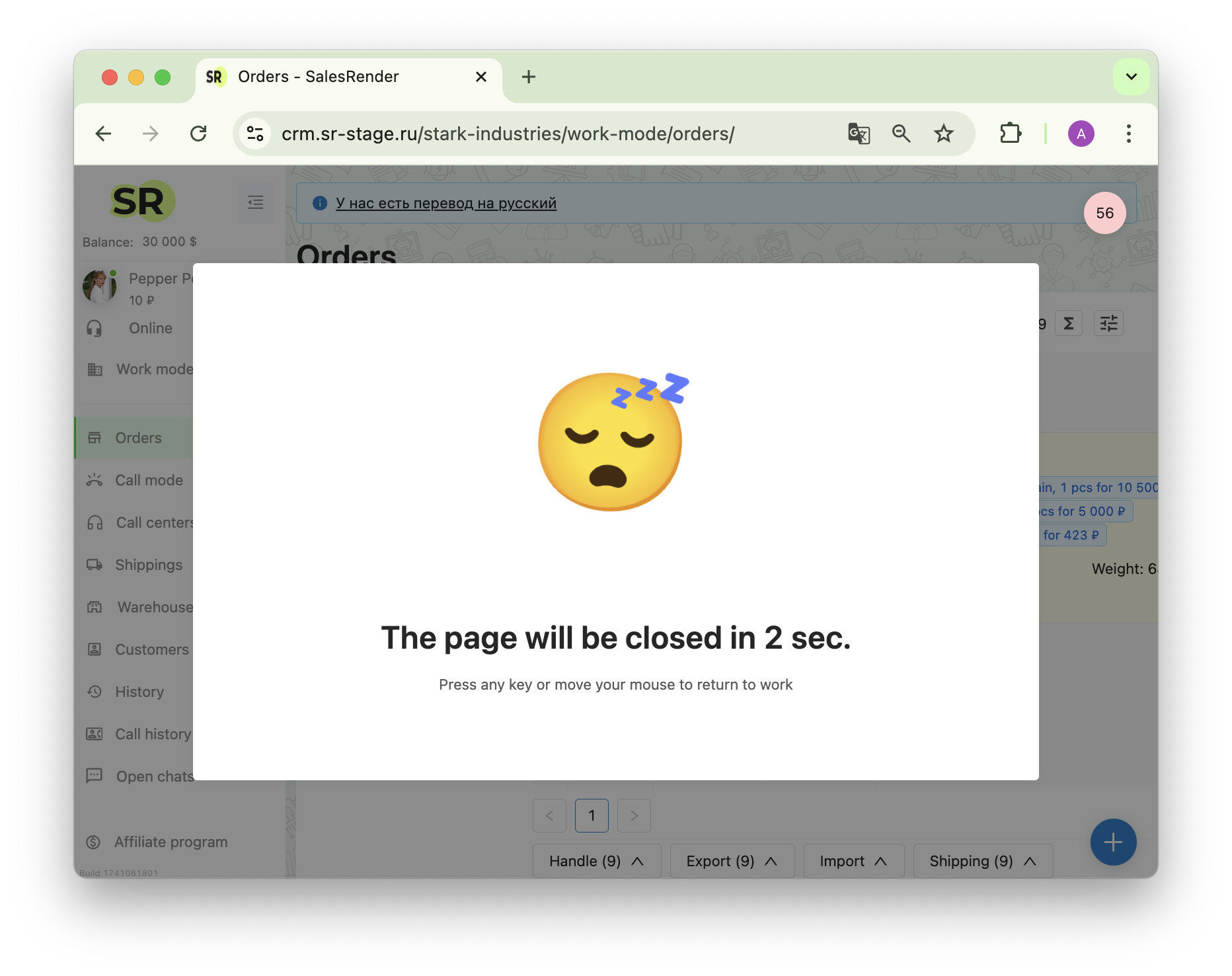
The role system in SalesRender keeps your data protected and your CRM streamlined and secure for scaling your business.
Our support team will help you set up roles and give you a full demo of what our CRM can do!
Explore more features on our website salesrender.com
Join our Telegram channel for updates
Contact our CEO Anna in Telegram
Thank you for your time