Get to Know Target Actions in SalesRender in 5 Minutes
Monotony, pressure, constant calls — under such conditions, mistakes are inevitable.
At SalesRender, we understand this and offer a solution: Target Actions and Important Fields — tools that streamline workflows and reduce human error.
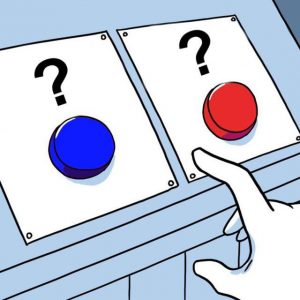
Why Use Target Actions?
Target Actions are smart suggestions — they tell the system what can be done with an order at a given status.
For example:
- Status “New Order” → actions: Confirm or Cancel
- Status “Confirmed” → actions: Send to Delivery or Fix Errors
Instead of a long list of statuses, operators see just a few relevant actions. And if status editing is restricted, they simply choose one of the target actions.
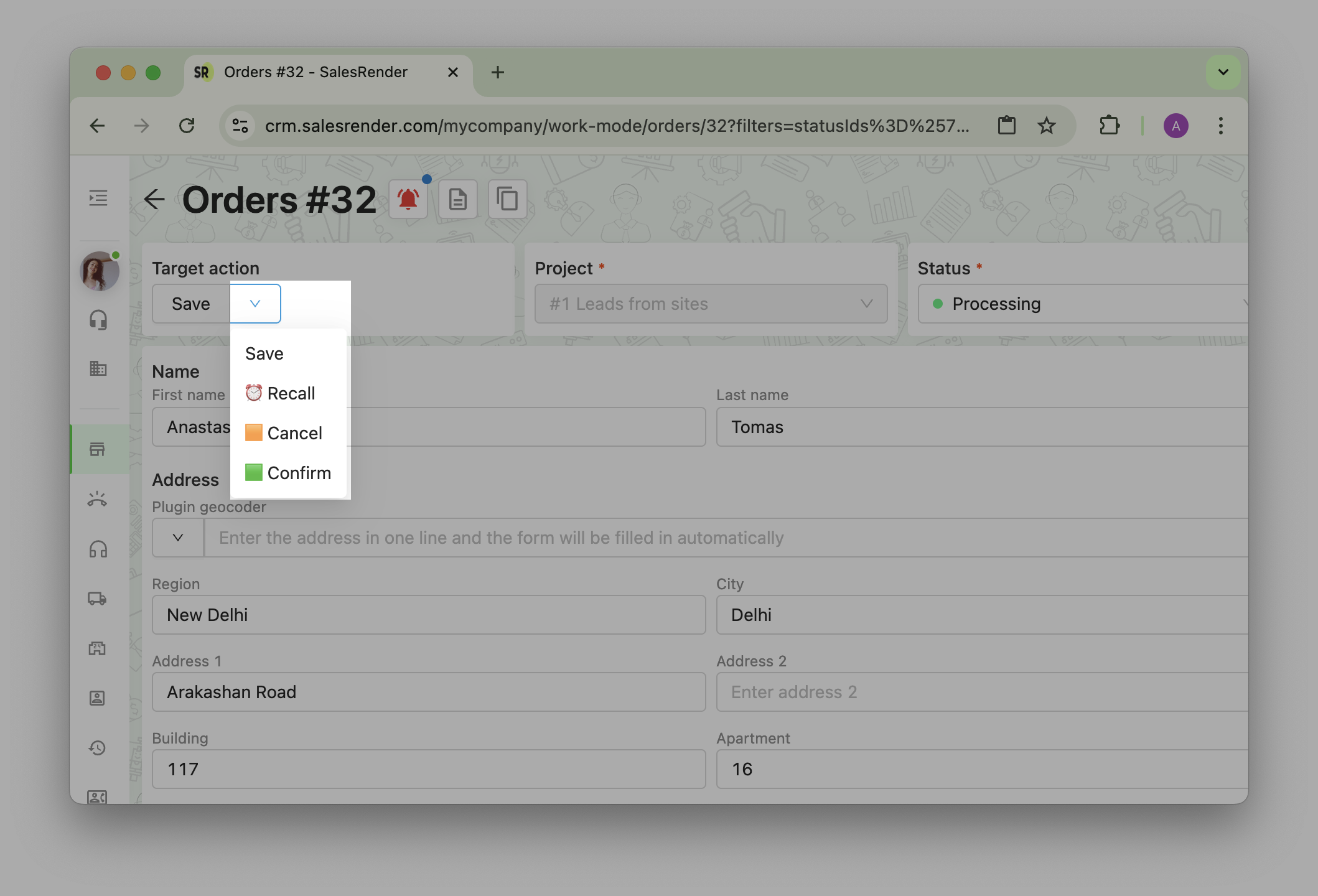
Each status has its own set of actions. You can create, enable, or disable them. It’s a flexible tool tailored to your workflow.
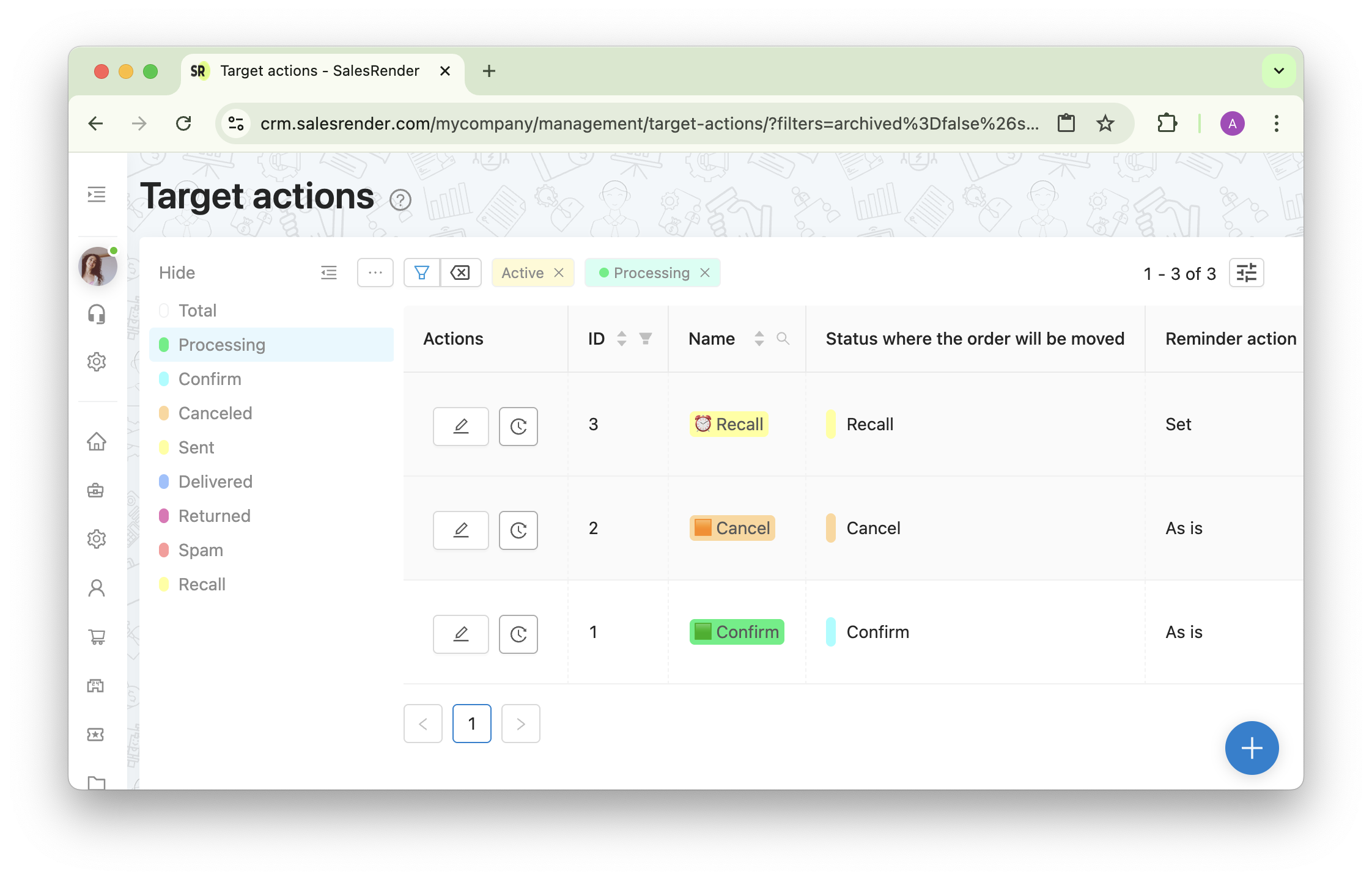
You can even define what happens to reminders when an action is performed — whether to keep them or delete them.
What Are Important Fields?
Important Fields are the ones an operator should double-check before completing an action.
Example: a customer entered their name at checkout, but you forgot to review it.
When confirming the order, the system will ask:
"Are you sure you don’t want to verify the customer’s name?"
These fields are highlighted using the same color as the related target action. Like this:

The operator can tick a box to confirm they’ve reviewed the field. The value can even remain empty — this isn’t about correctness, it’s a reminder.
Don’t confuse this with validation!
- Validation checks if the data is technically correct (e.g. “Postal code missing”).
- Important Fields are friendly reminders — “please check this info.”
How to Analyze Target Actions?
SalesRender provides statistics for each action — so you can track:
- How often each action is used
- Which actions are over/underused
- Where team training may be needed
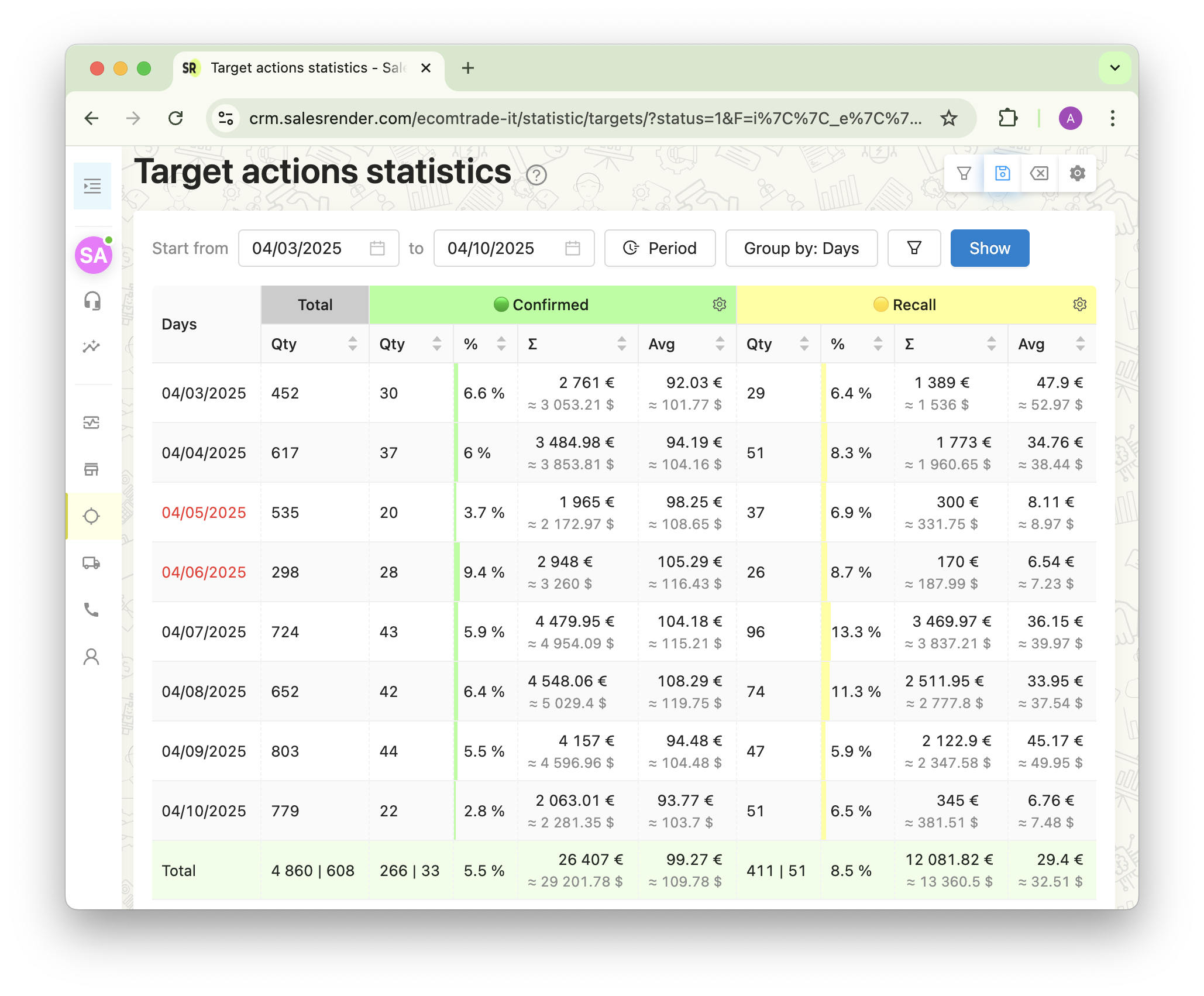
Our support team will help you configure Target Actions for your process!
More features await you at salesrender.com
Follow our updates on Telegram
Contact our CEO Anna on Telegram
Thanks for reading