Meet Validators in SalesRender in 5 Minutes
Human error can cost your business a lot. At SalesRender, we’ve solved this with validators — a flexible system that checks data and controls how orders move through statuses.
In this article, we’ll walk through 6 real-world examples of how companies use validators to improve accuracy, reduce losses, and streamline operations.
 Case 1. Postal Code Must Be Filled
Case 1. Postal Code Must Be Filled
Problem: Staff forget to fill in the postal code, delaying shipment.
Solution: Prevent moving an order to “Ready to Ship” unless the field is filled.
Result: faster dispatch, higher delivery success.
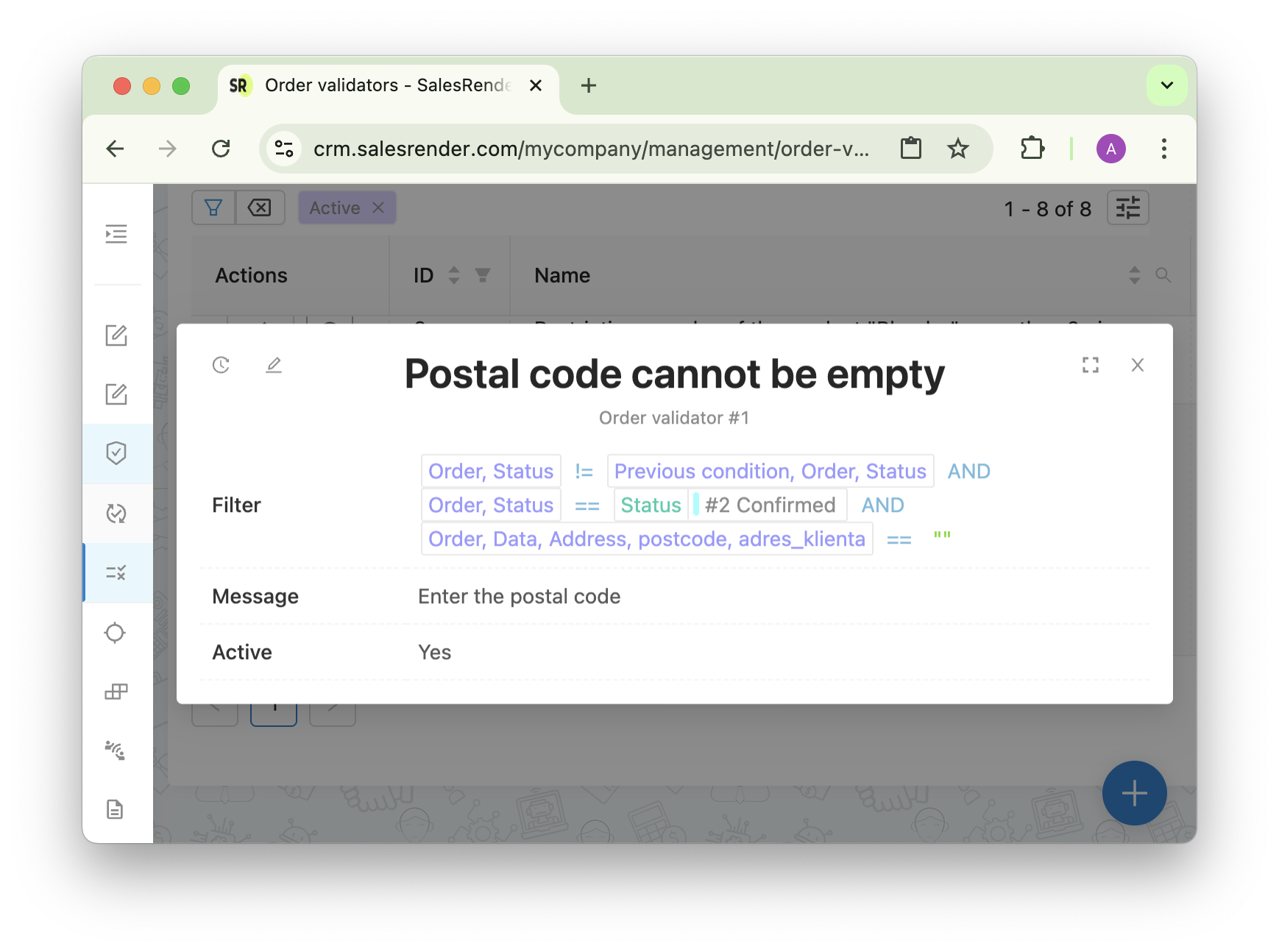
 Case 2. Prevent Order Theft
Case 2. Prevent Order Theft
Problem: Suspicious employees may hide stolen orders by canceling them.
Solution: Require a reason and comment when canceling an order.
Result: more transparency and accountability.
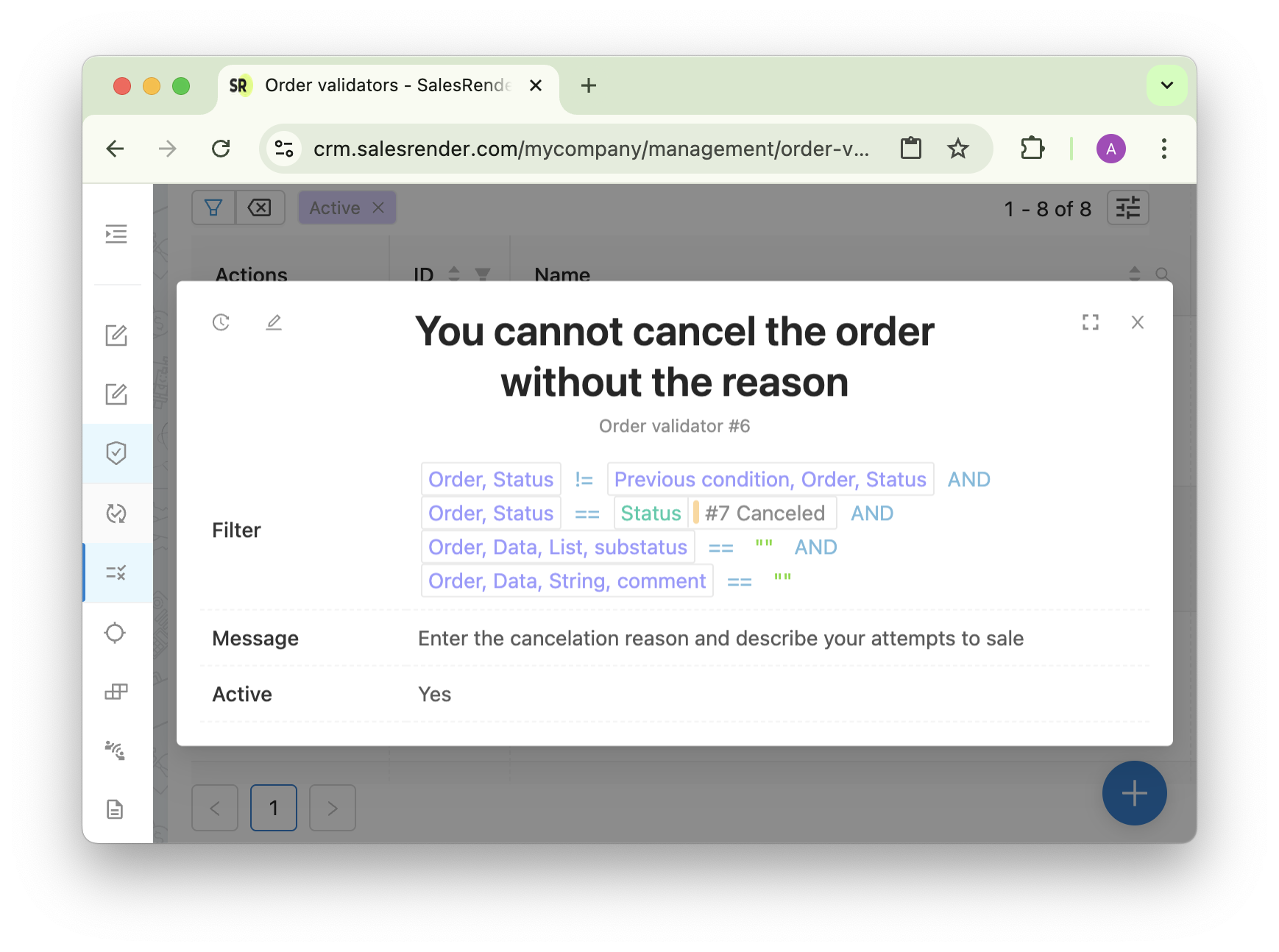
 Case 3. Role-Based Access
Case 3. Role-Based Access
Problem: An operator can mistakenly (or intentionally) move an order to a logistics status.
Solution: Only the “Logistics” role can change the status to “Shipped.”
Result: cleaner processes and role separation.
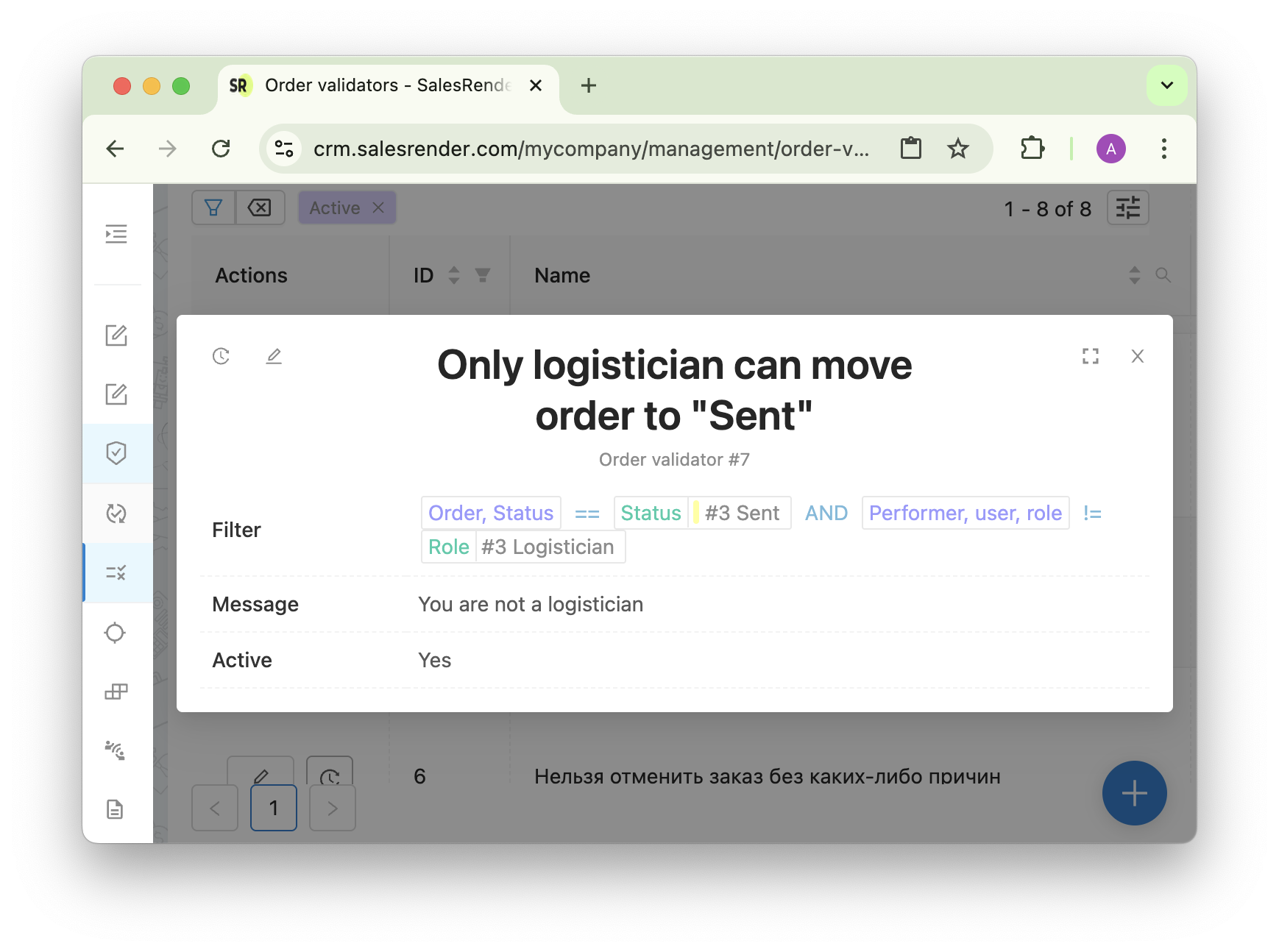
 Case 4. CPA: Prevent Mistakes in Approval
Case 4. CPA: Prevent Mistakes in Approval
Problem: An order with missing address is approved by mistake; the affiliate gets paid.
Solution: Block approval if the address or cart is empty.
Result: fewer payout errors, better financial control.
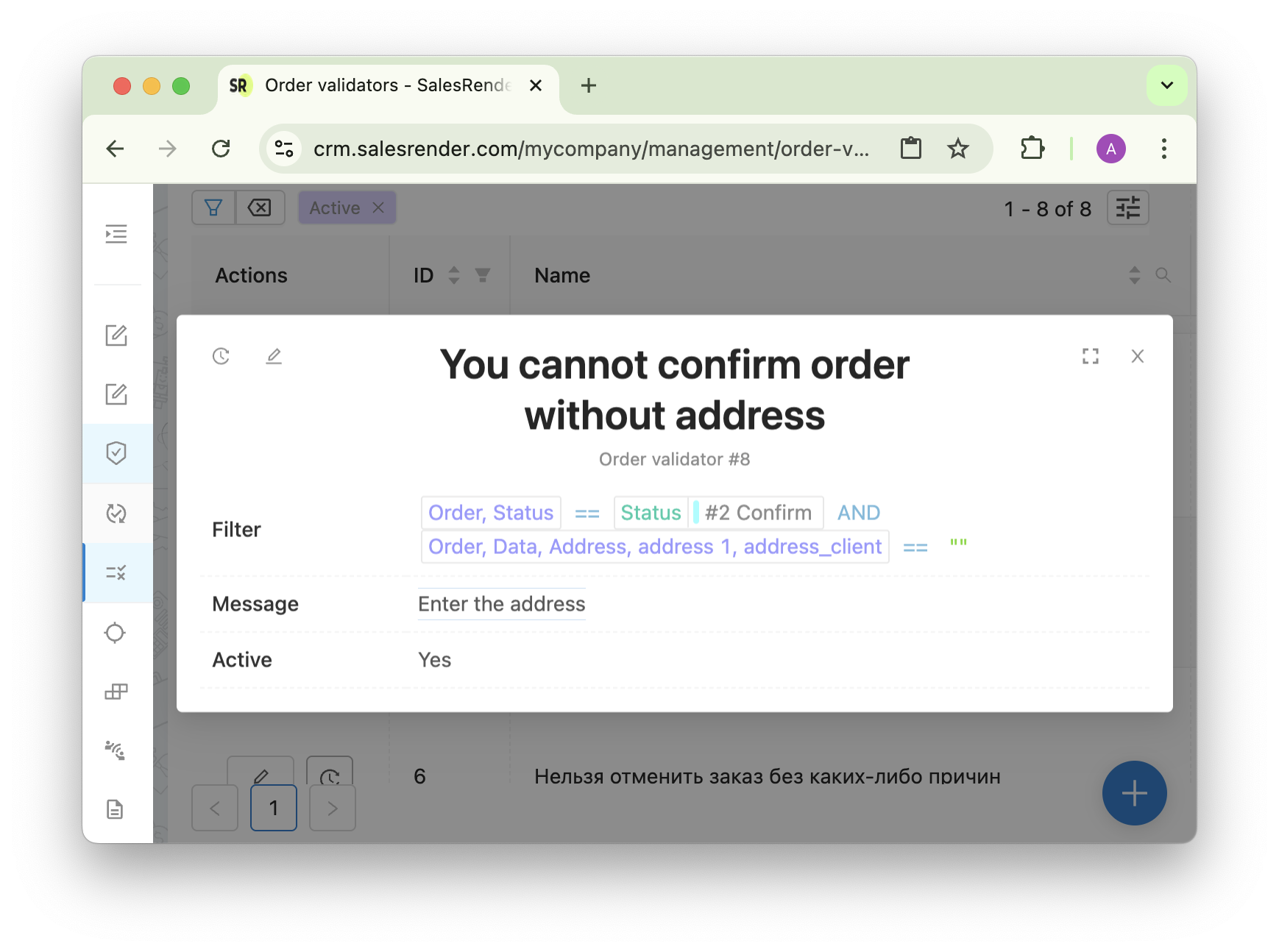
 Case 5. Funnel Logic: No Skipping Steps
Case 5. Funnel Logic: No Skipping Steps
Problem: Order accidentally jumps statuses (e.g. from “Processing” to “Shipped”).
Solution: Prevent illogical transitions like skipping steps in your workflow.
Result: strict adherence to your business funnel.
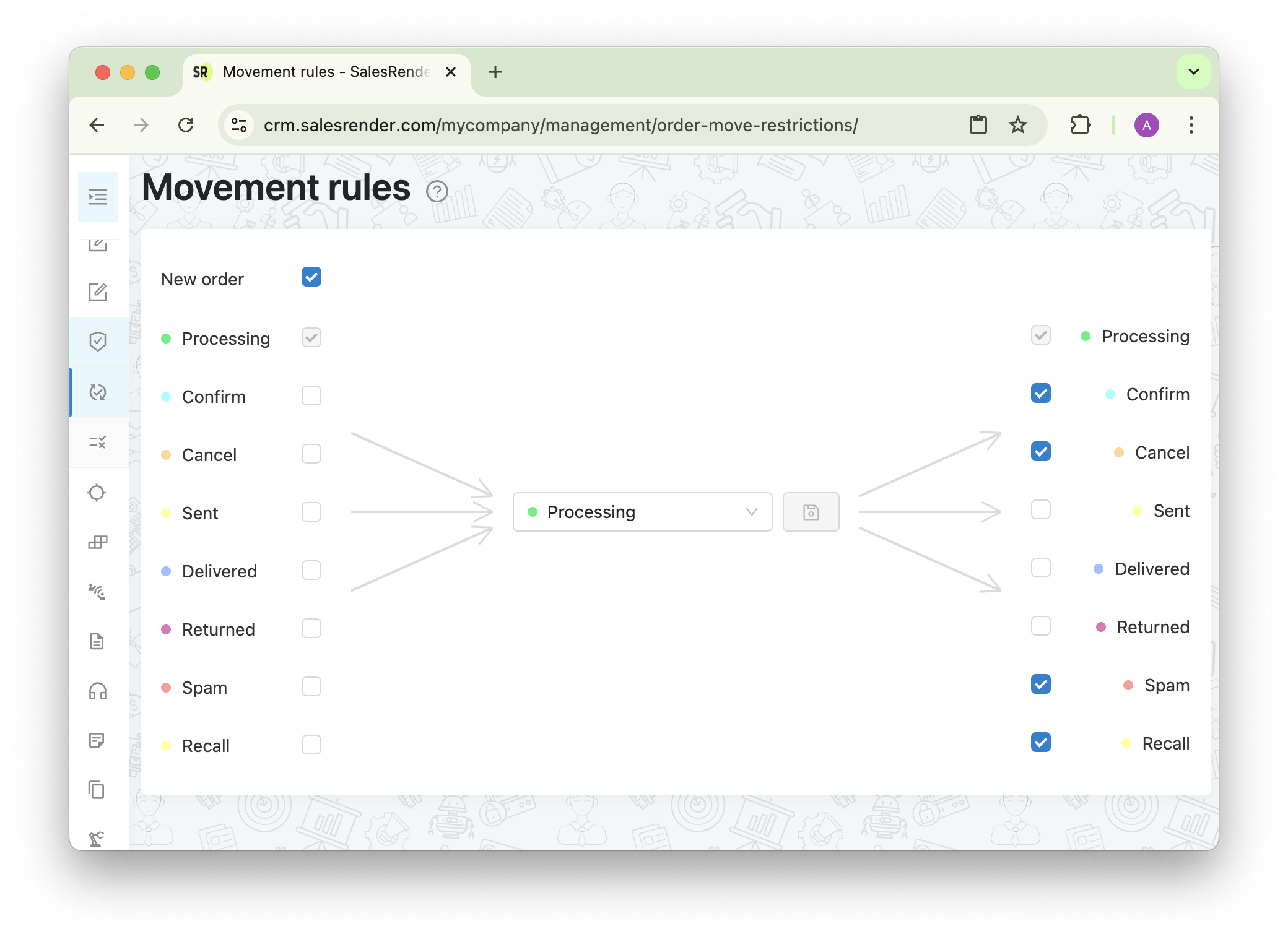
 Case 6. Order Quantity Limits
Case 6. Order Quantity Limits
Problem: A client tries to order 20 items — higher cost, bigger risk of returns.
Solution:
- Limit quantity of a single item
- Limit total number of items in the cart
- Limit the overall cart value
Result: smoother logistics, lower operational risk.
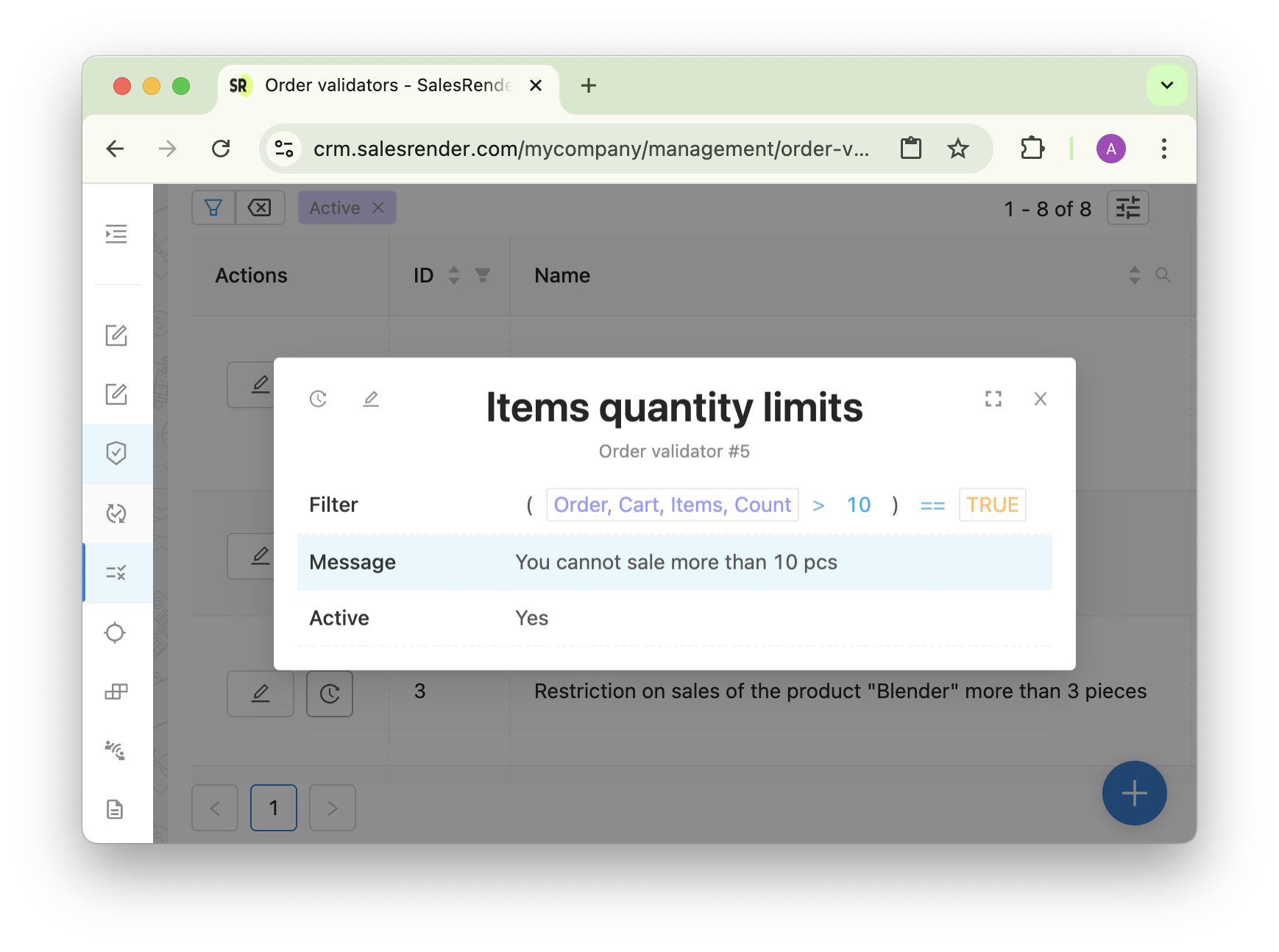
Discover more powerful tools at salesrender.com
Follow updates on our Telegram channel
Contact CEO Anna via Telegram
Thanks for reading